Copy to mounted VHD with PowerShell for automated Hyper-V Provisioning
I have been working on an automated provisioning script for Hyper-V and have been annoyed that there is no way to get the associated drive letter for a mounted VHD based on the VHD path. I have read a few posts from around the net for older versions of PowerShell but on Server 2012 they do not seem to work.
At this point, I have given up trying to find a way to get a unique drive letter, and instead just get the drive letters for any attached VHD. The script I am working on will only continue if there is only one VHD attached. This is a requirement as if there were multiple VHDs attached, I do not know how I can identify which drive letter is assigned to which VHD.
The goal is to have the VHD mounted, and then have a BAT script generated containing IP address configuration information, which, once unmounted and used in my main provisioning script will allow the user to ‘automatically’ set the VM IP address. The BAT (Or PowerShell – haven’t worked out if the security settings will allow for a PowerShell script to run on start-up) script will then run on the first boot of the VM and set the correct IP address, gateway and so on.

In the example below (which I will be updating from time to time) I have created a script that will first ensure that there are no more than one VHDs mounted. It will then create/check a lockfile before continuing. If the lockfile is unlocked, it will echo “Copying to VHD”. At this point it is just an echo of text and continue. I have yet to work out the BAT format for setting the IP correctly.
I will be aiming to have the BAT file configured before it hits the copy stage. This will probably just be another function that creates the file. Then in the copyToVhd function, it will mount the associated VHD, copy the BAT file to a start-up folder (or something of the sort) and then unmount the VHD. All with a fairly decent level of protection against having the copyToVhd function being run by different people at the exact same time (which would make it impossible to copy the BAT file to the correct VHD)
When I have some more time to work on it, Ill probably be more flexible with the first check and have it as a while loop to allow for cases where the VHD may not have been detached from another script in progress.
Anyway, this is what I have so far: *Forgive my total and utter messiness – I have no formal PowerShell training, and have only been playing with it for a week!
#Function to get mounted VHD drive letters. Thanks internet for the example.
function get-mountedvhdDrive {
$disks = Get-CimInstance -ClassName Win32_DiskDrive | where Caption -eq "Microsoft Virtual Disk"
foreach ($disk in $disks){
$vols = Get-CimAssociatedInstance -CimInstance $disk -ResultClassName Win32_DiskPartition
foreach ($vol in $vols){
Get-CimAssociatedInstance -CimInstance $vol -ResultClassName Win32_LogicalDisk |
where VolumeName -ne 'System Reserved'
}
}
}
#Get just the drive letters (Used to ensure only one device)
$vhdletter = (get-mountedvhdDrive | select DeviceID )
#Present Results
clear
""
echo "The following VHDs are attached to the system:"
get-mountedvhdDrive
""
#Ensure there is only one VHD atached - (Saftey measure)
if ($vhdletter.length -gt 1) {Write-Host "Cannot Automatically Assign IP Address - Multiple VHDs attached. Sorry but I cannot help you anymore." -foregroundcolor red; Write-Host ""; break}
else {Write-Host "Only one VHD attached - Nice and safe. Moving on." -foregroundcolor green}
#Lock file used globally
$lockfile = "C:\lock.txt"
#Function to check if lockfile is locked.
function waitForIt
{
""
#If lock file does not already exist, create. Wait just in case another script is running.
Start-Sleep -m (Get-Random -minimum 1500 -maximum 4000)
If (!(Test-Path $lockfile -PathType Leaf))
{
Write-Host "Lock File Does not Exist, Creating"
New-Item $lockfile -type file
#Set to 0 to allow script to continue
echo 0 >>$lockfile
}
#Continue if lock file exists
ElseIf (Test-Path $lockfile -PathType Leaf)
{
#Echo "Please Wait" until lock file returns 0 (Free)
$busy = (Get-Content $lockfile)[0]
$crazy = (Get-Random -minimum 10000 -maximum 50000)
Write-Host "Please Wait";
Write-Host "";
do {Write-Host $crazy" bananas remaining." -foregroundcolor yellow; $crazy = ($crazy - 500); Write-Host ""; $busy = (Get-Content $lockfile); Start-Sleep -m 1000}
while ($busy -ne 0)
}
}
""
#Added step for additional randomness.
Read-Host "Enter to Continue"
function copyToVhd
#This will lock the lockfile, mount the VHD, copy a file into the VHD, unmount the VHD and then unlock the lock file.
{
waitForIt
#Clear lockfile as we are only checking the first 'item' in the array.
Clear-Content $lockfile
#Lock the lockfile
echo 1 >>$lockfile
#Script to copy to VHD ETC coming soon. Sample echo for now.
echo "Copying to VHD"
""
Read-Host "Enter to Continue"
echo "Copy complete"
#After script complete, unlock lock file
#Clear lockfile
Clear-Content $lockfile
echo 0 >>$lockfile
}
copyToVhdIf anyone has any idea on how to get a drive letter based on the mounted VHD I would be super happy! This would mean the lock file wouldn’t be necessary, as I could identify which drive letter to copy to, and unmount based on that also.

It seemed like there had to be an easier way to get the drive letter and I finally found it. The last example in get-help mount-vhd -examples says you can do the following: PS C:\>Mount-VHD –Path c:\test\testvhdx –PassThru | Get-Disk | Get-Partition | Get-Volume
I didn’t know what -Passthru did, but apparently it is very useful. To just get the drive letter you can simplify the command to (Mount-VHD –Path c:\test\testvhdx –PassThru | Get-Disk | Get-Partition).DriveLetter
Hi Adam,
I eventually worked something out and ended up using this:
Mount-VHD -Path PATH -PassThru | Get-Disk | Get-Partition | Get-Volume | Where-Object {$_.FileSystemLabel -ne ‘System Reserved’} | Select DriveLetter
Overly complex compared to your example, but it worked 🙂